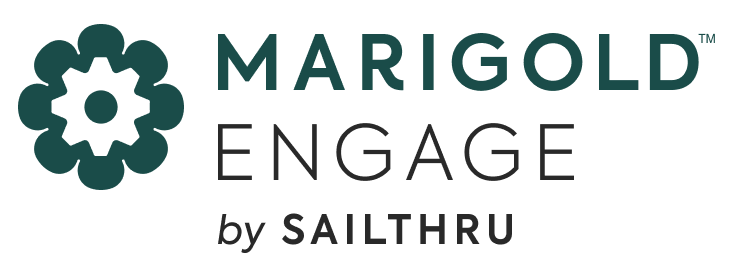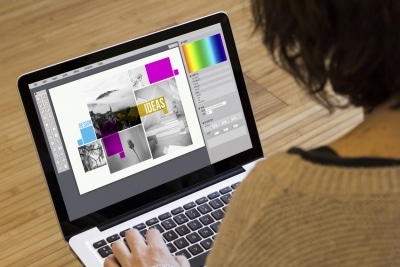solutions
Smart Strategies Now Live!
August 20, 2013
Today, our new Smart Strategy functionality launched within the Sailthru interface. With Smart Strategies you’ll be able to effectively manage the customer lifetime journey. To learn more on how to best utilize Smart Strategies, you can tune in to our quick overview video or follow our quick 5 step Smart Strategy setup rundown below.
Let’s run through the setup of a Smart Strategy, in this instance we will be creating a tactic when a purchase has been made that will add the user to your Loyalty list along with setting a new variable of “Loyal” on the customer.
Step 1: Create A Tactic
To begin, you would need to create your tactic from an event. For this example, we want the tactic to start when a user makes a purchase.
Step 2: Set a Wait Time (optional)
After the user makes a purchase, you can choose to wait a designated period of time to have your criteria checked (i.e. wait 2 hours before checking criteria) or check your criteria immediately. For the purposes of this example, we have chosen the immediate option.
Step 3: Choose Your Criteria
After you set up the time requirement in your tactic, you can now set your criteria. A criteria will allow you to set up additional conditions to check after the initial event. We want to engage with users who have spent at least $30 and purchased two items since their last purchase, so we set that here.
Step 4: Select Your Action
As the final step of setting up your tactic, you can choose what type of action you would like this tactic to take once the user has met all of the criteria that was listed above. An action is what you would like to happen once your event and criteria have been met by a user.
Since we want to add our user to a new “Loyalty” list and set a similar var of Loyal, we set those parameters as our action items and our tactic is ready to be activated!
As you set up each part of your tactic, you will notice that the left sidebar will be updated with each parameter you set in each tactic category. You can click these parameters any time to review and update your tactic setup.
Step 5: Finish Tactic
Once your tactic is activated by clicking “Finish Tactic”, your users will receive each action as they meet the criteria you set and your Smart Strategy is complete.
Wasn’t that easy? To get a deeper dive on all things Smart Strategies please visit our documentation.
The State of Brand Loyalty in the U.S. in 2023
Related